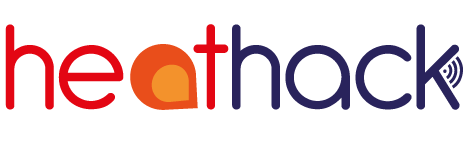Connecting monitor to the building’s wifi#
The heathack-s hotspot will now shut down and you have to do the same thing again, but this time choosing the heathack-i wifi hotspot. This hot spot does not require a password. From this point, you have two minutes to complete your setup before the monitor goes to sleep to save its battery.
Use your browser to visit https://192.168.4.1 again. Choose “Configure Wifi” and find wifi network that you wish to use to connect the monitor to the internet. If you don’t see the one you want, refresh the list by choosing “Scan”. Depending on the wifi you have, Then enter the wifi password and choose “Save”.
If you can’t see the wifi network
Some venues deliberately hide the wifi network to keep people from connecting to it. In this case you can type in its name (SSID). You may be able to look up the name using a phone you have used on the wifi before or find it on the back of the router.
In other venues, the network name (SSID) will be very slow to appear even if you keep scanning for it. In extreme cases, it can take so long your monitor will go to sleep. If you find this is a problem, contact us.
At this point, the heathack-i hotspot will shut down and your monitor will try to connect to the internet using the building’s wifi.
Important
On some devices, the heathack-s and heathack-i hotspots shut down so fast that the browser can’t tell you what’s happening and you may see an error message. Try the next step anyway!
Another Tip
To remember which hotspot is which, think of “s for setup, i for internet”. We aspire to simplify the process but this takes a software developer.