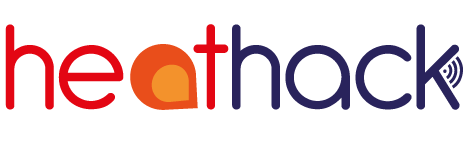Accessing the monitor#
You must follow these instructions to access the screens that will let you set up the monitor. The internet address printed on the monitor is for seeing if it works, not part of the set up procedure.
Tip
Try these instructions at home with a cup of tea before taking the monitor to your community building. That way you’ll be relaxed with a bit more time and already know where the wifi works well.
Important
Some phones and laptops will disconnect from the monitor as soon as they see that the monitor can’t connect to the internet or use modern security - if there’s another network available that is “better”. If you have this trouble, try these things:
Turn off automatic reconnection for the local wifi networks temporarily. If there’s no option to do this you may need to “forget” the local wifi networks and re-add them when you are done.
Unplug ethernet cables, USB cables providing wired internet, and USB wifi dongles
Open a new tab in your browser to type 192.168.4.1 into the address bar - otherwise some browsers try to search the internet for it
Turn off “always use secure connections” or “always use HTTPS”. The computer in the monitor is too cheap to use HTTPS, and that isn’t necessary since you’re only connected to it. Don’t forget to turn it on again afterwards.
In the security settings, change “network/device isolation” from True to False. We think this is a feature in recent Apple devices that ensures your device will only connect to the internet. You can change it back again when you are done.